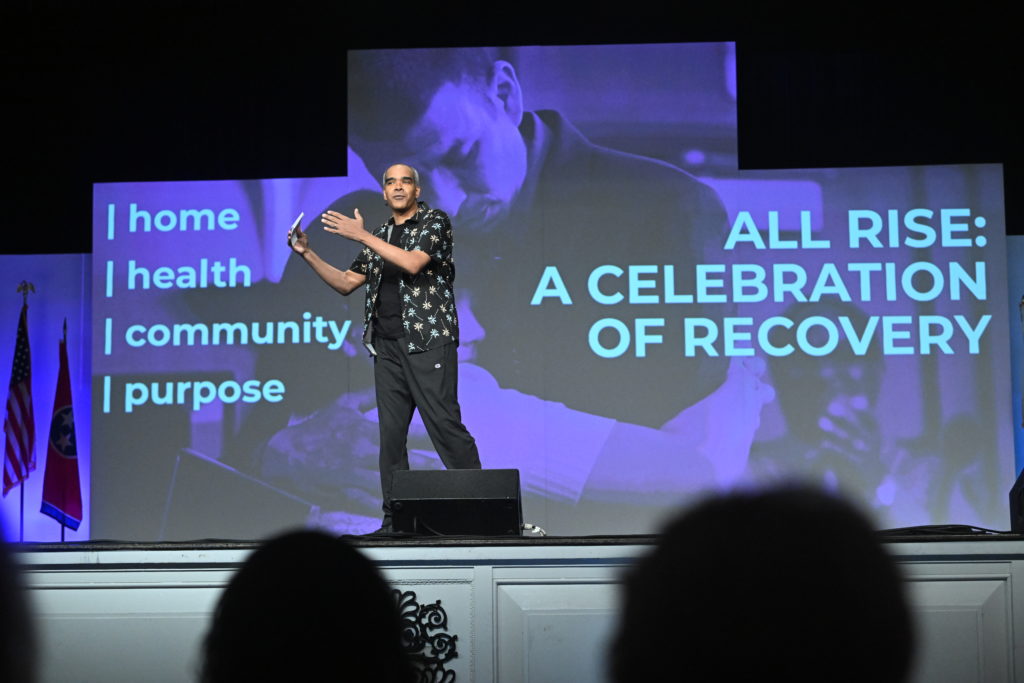Earn Continuing Education Credit
Earn up to 22.75 credit hours for attending RISE!
All Rise is a NAADAC-approved education provider (#78232). Continuing Legal Education (CLEs), Continuing Judicial Education (CJEs), and Continuing Education Units (CEUs for substance use counselors and social workers only) will be pre-approved by many states.
This program is Approved by the National Association of Social Workers (Approval #886658357-6085) for 22.5 continuing education contact hours.
Pre-approval of hours will continue as in years past, and reports will be made to states requiring reports from the provider. All reports will be based on the online evaluation and certificate you complete.
To receive your continuing education credit, every attendee must do the following:
- Use the email address you registered with to log in to the app or the web portal.
- Complete the evaluation of all the sessions you attended.
- Complete the overall conference evaluation.
- Download your certificate.
All attendees must complete the above process by June 13, 2024.
Individuals seeking CLE from Arkansas and Illinois must complete the process by June 3, 2024.
Louisiana individuals seeking ADRA credit also must complete the above process by June 3, 2024
For all questions regarding continuing education, email continuingeducation@allrise.org.


Get Credit via the RISE Mobile App - Coming Soon
You must complete the steps below to receive your certificate. Judges and attorneys are required to download their certificates for state reporting. Failure to download the certificate will result in an inability to submit the continuing education hours to your state.
Step 1: Update your profile
- Click on the hamburger menu on the upper right side of the home screen
- Click “My Profile”
- Click “My Details”
- Select “Certificate Type” (CLE, CJE, or CEU)
- Select the state where you practice
- Attorneys must enter their bar number in the license field for reporting
- Click "Save"
Step 2: Evaluate your sessions
- Click on the “Evaluations” icon at the bottom of the main screen
- Click “Session Evaluations”
- Select the session you attended and evaluate it
- Repeat this process to evaluate each session you attended
Step 3: Complete the post-conference survey
- Click the “Evaluations” icon at the bottom of the main screen
- Complete the survey
Step 4: Download your certificate
- From the app’s main screen, click on the “My Meeting” icon
- Click “CE Credits” at the bottom of the screen
- Click the "Certificate" button in the top right corner
- Select whether you want to email or download the certificate
Get Credit Online
You must complete the steps below to receive your certificate. Judges and attorneys are required to download their certificates for state reporting. Failure to download the certificate will result in an inability to submit the continuing education hours to your state.
Step 1: Click here and log in using the email address you used to register for the conference, leaving the password field blank
Step 2: Update your profile
- Click on the “Concierge” button to the left of the main screen
- On the left menu bar, click "My Meeting"
- Click “Profile”
- Enter the bar number or license number in the “Certification License” field
- Select the type of certificate needed (CLE, CJE, CEU, COA)
- Enter the state you practice in
- Click "Save"
Step 3: Evaluate your sessions
- On the left menu bar, click on “Event”
- Click “Evaluations”
- Select a session you attended and evaluate it
- Repeat the process to evaluate each session you attended
Step 4: Complete the post-conference survey
- On the left menu bar, click “Event”
- Click “Evaluations”
- Click “General Evaluations”
- Click "Post-conference Survey"
- Complete the survey
Step 5: Download your certificate
- On the left menu bar, click “My Meeting”
- Click “Profile”
- Click the “CE Credit” button at the top right
- Select whether you want to print, email, or download the certificate